Related Searches
Site Search > Optimizations > Related Searches
The SearchStax Site Search solution’s Related Searches feature lets us define a search phrase (such as “Sitecore”) as being related to one or more other potential search phrases.
Site Search also augments the list of Related Searches from user queries using Artificial Intelligence. This feature becomes more robust after accumulating a significant amount of search history.
How It Works
On the Preview page, following a search, related search phrases are offered to the user at the bottom of the list of results (default position). If the user clicks one of the phrases, it becomes the focus of the next search.
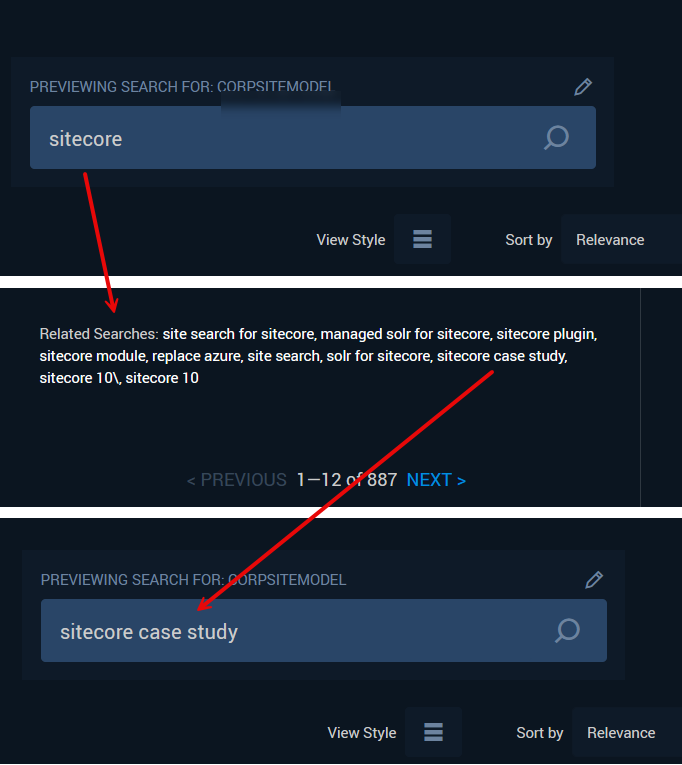
Key Benefits
This feature responds to users who posed a successful query and then scrolled down the list of results to the bottom without clicking through.
- Site Search prompts users with related search phrases to draw them into another search before they can leave your website.
- The related searches let you provide examples of site terminology, similar products, and other information for a more productive search.
Setting Up Related Searches
To set up Related Searches, use the left-side navigation menu to find Site Search > Optimizations > Related Searches.
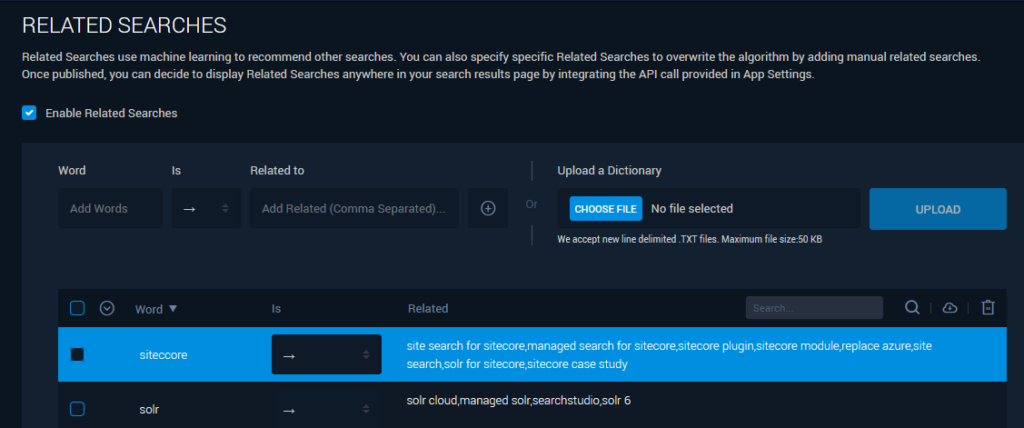
- Note the checkbox in the upper left that enables or disables the entire list of Related Searches.
- Enter the triggering query (or phrase) into the Word field.
- The related search phrases may be entered as a comma-separated list in the Related To field.
- Click the (+) button to add the new entry to the list of Related Searches.
- Publish the list to make the changes active in the current Site Search App.
Delete a Related Search
- Use the checkboxes to select an entry in the list of related searches.
- Use the trashcan icon to delete the checked items.
Download/Upload a List of Related Searches
You can download the Related Searches as a .TXT file using the download button (![]() ).
).
You can upload Related Searches (as .TXT) using the same format.
- The primary search is followed by => and a comma-separated list of secondary searches.

- Each search may have up to ten related searches. If you try to add more, the system will ignore them.
- Note the Search feature, which lets you filter the list.
Remember that the Save Draft button persists your changes, and the Publish button makes them visible to search users.
Wait Five Minutes!
Due to search-engine configuration settings, it may take as much as five minutes for new related searches to be committed to the index. Until this time elapses, Site Search displays and query results will look the same as they did before the publishing event.
Troubleshooting and Common Issues
- When you upload a file of related searches but they don’t persist in the list, check the file format. The upload can fail silently.
- When you enter or upload related searches and can’t find them later, be sure to Publish your changes.
- Be sure to regenerate your Search UI App after making any changes to the Search Experience.
Questions?
Do not hesitate to contact the SearchStax Support Desk.

