SearchStax Site Search Payment Method
Site Search > Administration > Billing and Payments > Payment Method
To view your SearchStax Site Search solution’s Payment Method (list of credit cards), pull down the Accounts menu in the upper-right corner of the screen. Select the Billing and Payments option.
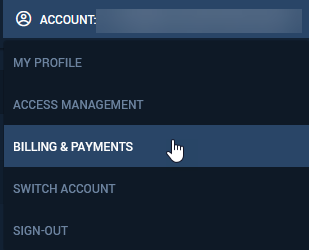
This opens the Billing and Payments screen. Select the Payment Method option on the left side of the screen.
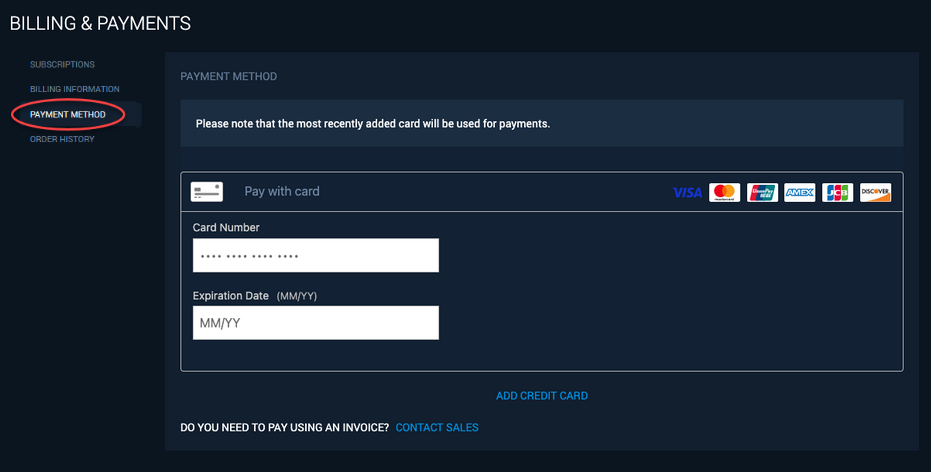
Entering your credit-card information ends your free trial and you will have to pay for your subscription.
You can enter multiple credit cards for an account. The most recently-added card will be the default payment method. (It has a green checkmark in the list of cards.)
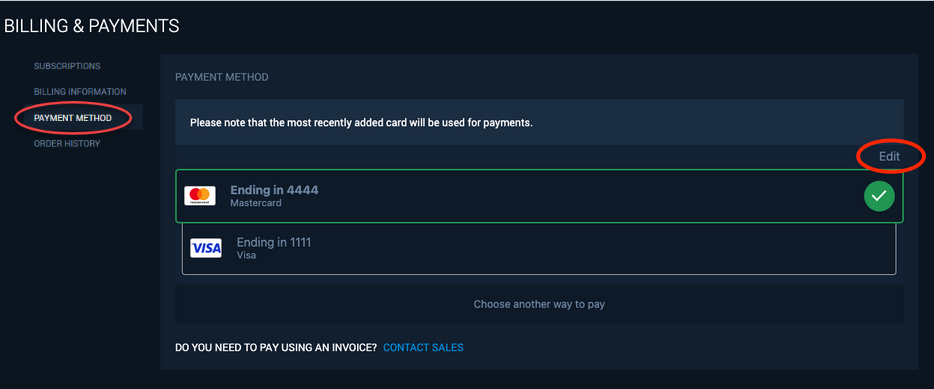
To delete a card, click the Edit link in the upper-right corner of the list. This exposes delete buttons in the credit-card list.
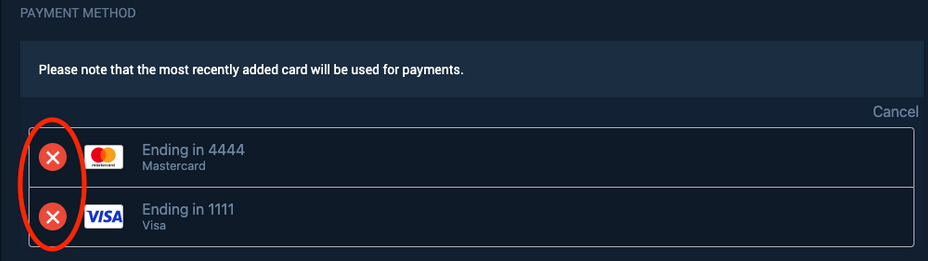
Questions?
Do not hesitate to contact the SearchStax Support Desk.

