Analytics Javascript Tracking API
This page describes how to add the SearchStax Site Search solution’s Analytics Events to the Javascript of your search page. This is a required step for tracking user events. The events, in turn, make it possible to test the effect of proposed changes to your site.
Contents of this page:
- Javascript Library
- Search Events vs Related Search Events
- Debugging the Analytics API
- Track Searches and Impressions
- Track Smart Answers
- Track Related Searches and Impressions
- Track Clicks
- Track Smart Answer Clicks
- Track Related Search Clicks
- Track Search Satisfaction
Javascript Library
Your search page would track searches, clicks, and user feedback and send the information to your Search App.
Paste the following script in the head section of your Search Page:
<script type="text/javascript">
var _msq = _msq || []; //declare object
var analyticsBaseUrl = 'https://app.searchstax.com';
var
(function () {
var ms = document.createElement("script");
ms.type = "text/javascript";
ms.src = "https://static.searchstax.com/studio-js/v3/js/studio-analytics.js";
var s = document.getElementsByTagName("script")[0];
s.parentNode.insertBefore(ms, s);
})();
</script>
Change the analyticsBaseUrl Based on the Analytics Endpoint shown on the Site Search > App Settings > All APIs > Analytics tab.
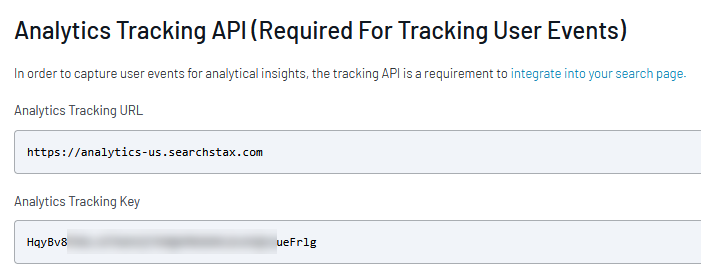
Search Events vs Related Search Events
The “search” and “related-search” events are intended to be used in the following fashion:
If the user clicks on a related search, a trackRelatedSearchClick event fires to track which related search was clicked on.
Your search page sends a query to the search API. The search results are returned. A track event fires to track the impressions from the search results.
If using the related searches features, your search page sends a request to the related searches API to get related searches for the query. The related searches are returned. A trackRelatedSearch event fires to track the related searches that were returned
If the user clicks on a document, a trackClick event fires to track the clicked document.
Debugging the Analytics API
You can use any browser debugging tools to debug the calls being made to the Analytics server. In Chrome, you can right click on the page, click on “Inspect” and look at the Network tab for calls made to the ‘analyticsBaseUrl’. Have ‘Preserve log’ checked so you can track clicks as they open in new pages.
The Analytics APIs will look like:
https://app.searchstax.com/api/v2/track/?data=eyJldmVudCI6Il9zZWFyY2hjbGljayIsInByb3BlcnRpZXMiOnsia2V5IjoiaW1ETXJzNTZhVGFESmM2amloRGVqVWtEWllqM0dtOHJpSkhsUjBWMVM1OCIsInF1ZXJ5Ijoic2l0ZWNvcmUiLCJzaG93bkhpdHMiOjksInRvdGFsSGl0cyI6MTMxLCJwYWdlTm8iOjEsImxhdGVuY3kiOjExLCJzZXNzaW9uIjoiNnNmN09GSWJRSlp1cU92ZU1VdUkyOW5SMSIsImNEb2NJZCI6Imh0dHBzOi8vd3d3LnNlYXJjaHN0YXguY29tL3NvbHV0aW9ucy9zaXRlY29yZS1zb2xyLyIsImNEb2NUaXRsZSI6IlNpdGVjb3JlIFNvbHIgU2VhcmNoOiBHZXQgZmFzdCBhbmQgcmVsZXZhbnQgc2VhcmNoIHJlc3VsdHMgfCBTZWFyY2hTdGF4IiwicG9zaXRpb24iOjEsIl92aWQiOiIxYzkwZWQ3MS1lZjljLTVlNjAtNGJlNS1jODI4OWYwMWJkYzkiLCJ0dCI6MTYxNzA2NjQwODAxMiwicGFnZVVybCI6Imh0dHBzJTNBJTJGJTJGd3d3LnNlYXJjaHN0YXguY29tJTJGc2VhcmNoJTNGc2VhcmNoU3R1ZGlvUXVlcnklM0RzaXRlY29yZSUyNnN0eWxlJTNEdHJ1ZSUyNmZhY2V0cyUzRCUyNnNvcnQlM0QlMjZzdGFydCUzRDAlMjZmYWNldENvbnRlbnQlMjUyMFR5cGUlM0QxJTI2ZmFjZXRBdXRob3IlM0QxJTI2ZmFjZXRLZXl3b3JkcyUzRDEifX0=The argument to “data” is Base64 encoded properties. You can use online base64 decoders like https://www.base64decode.org/ to decode them to view the JSON data being passed.
Track Searches and Impressions
To track searches, use _msq.push() and dispatch a track event as part of parsing the response document.
_msq.push(['track', {
key: "4Qp1Sv9MnALbAGbixW9ZaWrHxpbfwm6i",
user: "smith123",
session: "XDJFNS355FGDFVVDFG",
query: "sitecore plugin",
shownHits: 10,
totalHits: 1890,
latency: 150,
pageNo: 1,
impressions: impressions,
language: "en",
model: "CorpsiteModel"
}]);
| Parameter | Description | Example |
|---|---|---|
| key: required string |
Unique Analytics API Key | ‘4Qp1Sv9MnALbAGbixW9ZaWrHxpbfwm6i’ |
| user: optional string |
A token identifying the webpage user. This datum is stored but is not currently used. | ‘smith123’ |
| session: required string |
The ID of the web session or mobile application session. | ‘XDJFNS355FGDFVVDFG’ |
| query: required string |
The query string from your search page, or q from the response document. | ‘sitecore plugin’ |
| shownHits: optional number |
The number of hits shown in the response document. | 10 |
| totalHits: optional number |
The number of hits in the index, from the response document.
Note: To track searches that returned no results, set totalHits to 0. |
1890 |
| latency: optional number |
The number of milliseconds to execute a search. You define the semantics. (One possibility is to use Qtime from the response document). Without this value, Analytics will not calculate average latency. | 150 |
| pageNo: optional number |
The page number of the displayed results, from the response document. | 1 |
| impressions: optional array |
An array of dictionaries, each describing a search result “impression.” | This is required if you would like to track impressions. See the example below.
. |
| language: optional string |
A two-letter language code. Defaults to the default language. | “en”, “fr”, or “es” |
| model: optional string |
A Profile name. | “CorpsiteModel” |
The optional array of impression dictionaries lets the Analytics App track the documents that were displayed to the user as search results, whether the user clicked on them or not. Use a javascript array to catalog the search results in the following format:
var impressions = [
{'cDocId': 'aDocId1', 'cDocTitle': 'aDocTitle1', 'position': 1},
{'cDocId': 'aDocId2', 'cDocTitle': 'aDocTitle2', 'position': 2},
];
where aDocId1 is the ID of the document in position 1 and aDocTitle1 is the title of the document in position 1. The position parameter is the absolute position of the document in the full result list. (If we’re showing ten items per page, the first result on the fifth page is in position 41.)
For example, your application might respond to a query by (1) passing the query to Solr, (2) parsing the result document, and (3) generating a search-page update containing a script like this one at the end of the <body> section:
<script>
var track = {
"key": "imDMrs56aTaDJc6jihDejUkDZYj3Gm8riJHlR0",
"query": "sitecore",
"shownHits": 3,
"totalHits": 12,
"pageNo": 1,
"latency": 1,
"session": "Ll5UDHUQHccphnlb7lp6sQIo5",
"language": "en",
"model": "CorpsiteModel",
"impressions": [
{"cDocId": "https://www.searchstax.com/videos/solr-cloud-best-practices-sitecore/",
"cDocTitle": "Sitecore Solr Best Practices - SolrCloud SUGLA Meetup | SearchStax",
"position": 1
},
{
"cDocId": "https://www.searchstax.com/solutions/sitecore-solr/",
"cDocTitle": "Sitecore Solr Search: Get fast and relevant search results | SearchStax",
"position": 2
},
{
"cDocId": "https://www.searchstax.com/case-studies/sitecore-solr-search-azure-isango/",
"cDocTitle": "Case Study Isango!",
"position": 3
}
],
}}
if(track.query != '') {
_msq.push(['track', track]);
}
</script>
In this way, your application can push a description of the search to your Analytics App by automatically calling the _msq.push() function as soon as the updated search page is viewed by the user.
Track Smart Answers
To track searches, use _msq.push() and dispatch a trackquestionanswer event as part of parsing the response document.
_msq.push(['trackquestionanswer', {
key: "4Qp1Sv9MnALbAGbixW9ZaWrHxpbfwm6i",
session: "XDJFNS355FGDFVVDFG",
question: "what versions of solr does searchstax support",
is_question: "true",
answer: "SearchStax supports a variety of Apache Solr versions for its Managed Search service. As of the latest information, the supported versions include:<br><br>- **9.8.1** (Recommended)<br>- **9.8.0** (Recommended)<br>- **9.7.0**<br>- **9.5.0**<br>- **9.1.1**<br>- **8.11.4** (Recommended)<br>- **8.11.2**<br>- **8.11.1**<br>- **8.8.2**<br>- **8.8.1**<br>- **8.6.3**<br>- **8.4.0**<br>- **8.3.1**<br>- **8.2.0**<br>- **8.1.1**<br>- **7.7.2** (Recommended)<br>- **7.6.0**<br>- **7.5.0**<br>- **7.3.1**<br>- **7.2.1**<br>- **6.6.6** (Recommended)<br>- **6.6.4**<br>- **6.6.3**<br>- **6.6.2**<br>- **6.6.1**<br>- **6.6.0**<br>- **6.4.2**<br>- **6.2.0**<br><br>You can find more detailed information on the versions supported by SearchStax [here](https://www.searchstax.com/docs/searchstax-cloud-solr-versions/).",
language: "en",
model: "CorpsiteModel"
}]);
| Parameter | Description | Example |
|---|---|---|
| session: required string |
The ID of the web session or mobile application session. | ‘qqMKt4fxhcud0T5c3UJ5spgug’ |
| key: required string |
Unique Analytics API Key | ‘IeDTTDD1ubJdfPMmu7MMxxVjUMdw6vo52BjPixxqwcQ’ |
| question: required string |
The user’s original query. | “what versions of solr does searchstax support” |
| answer: required string |
AI-generated response with citations and formatting. | “SearchStax supports a variety of Apache Solr versions for its Managed Search service. As of the latest information, the supported versions include:<br><br>- **9.8.1** (Recommended)<br>- **9.8.0** (Recommended)<br>- **9.7.0**<br>- **9.5.0**<br>- **9.1.1**<br>- **8.11.4** (Recommended)<br>- **8.11.2**<br>- **8.11.1**<br>- **8.8.2**<br>- **8.8.1**<br>- **8.6.3**<br>- **8.4.0**<br>- **8.3.1**<br>- **8.2.0**<br>- **8.1.1**<br>- **7.7.2** (Recommended)<br>- **7.6.0**<br>- **7.5.0**<br>- **7.3.1**<br>- **7.2.1**<br>- **6.6.6** (Recommended)<br>- **6.6.4**<br>- **6.6.3**<br>- **6.6.2**<br>- **6.6.1**<br>- **6.6.0**<br>- **6.4.2**<br>- **6.2.0**<br><br>You can find more detailed information on the versions supported by SearchStax [here](https://www.searchstax.com/docs/searchstax-cloud-solr-versions/).” |
| is_question: required boolean |
Boolean flag indicating this is a question-type query (as returned by the Smart Answer API I_AM_A_QUESTION response) | “true” |
| _vid: required string |
Unique Identifier for the visitor. | d7cc372a-2be6-ee1e-26e8-0f903fa36e67 |
| language: optional string |
A two-letter language code. Defaults to the default language. | “en”, “fr”, or “es” |
| model: optional string |
A Profile name. | “CorpsiteModel” |
For example, your application might respond to a query by (1) passing the query to Solr, (2) parsing the result document, and (3) generating a search-page update containing a script like this one at the end of the <body> section:
<script>
var track = {
key: "4Qp1Sv9MnALbAGbixW9ZaWrHxpbfwm6i",
session: "XDJFNS355FGDFVVDFG",
question: "what versions of solr does searchstax support",
is_question: "true",
answer: "SearchStax supports a variety of Apache Solr versions for its Managed Search service. As of the latest information, the supported versions include:<br><br>- **9.8.1** (Recommended)<br>- **9.8.0** (Recommended)<br>- **9.7.0**<br>- **9.5.0**<br>- **9.1.1**<br>- **8.11.4** (Recommended)<br>- **8.11.2**<br>- **8.11.1**<br>- **8.8.2**<br>- **8.8.1**<br>- **8.6.3**<br>- **8.4.0**<br>- **8.3.1**<br>- **8.2.0**<br>- **8.1.1**<br>- **7.7.2** (Recommended)<br>- **7.6.0**<br>- **7.5.0**<br>- **7.3.1**<br>- **7.2.1**<br>- **6.6.6** (Recommended)<br>- **6.6.4**<br>- **6.6.3**<br>- **6.6.2**<br>- **6.6.1**<br>- **6.6.0**<br>- **6.4.2**<br>- **6.2.0**<br><br>You can find more detailed information on the versions supported by SearchStax [here](https://www.searchstax.com/docs/searchstax-cloud-solr-versions/).",
language: "en",
model: "CorpsiteModel"
}
if(track.query != '') {
_msq.push(['trackquestionanswer', track]);
}
</script>
In this way, your application can push a description of the Smart Question and Answer to your Analytics App by automatically calling the _msq.push() function as soon as the updated search page is viewed by the user.
Track Related Searches and Impressions
To track related searches, use _msq.push() and dispatch a trackRelatedSearch event as part of parsing the response document.
_msq.push(['trackRelatedSearch', {
key: "4Qp1Sv9MnALbAGbixW9ZaWrHxpbfwm6i",
user: "smith123",
session: "XDJFNS355FGDFVVDFG",
query: "sitecore plugin",
shownHits: 10,
latency: 150,
impressions: impressions,
language: "en",
model: "CorpsiteModel"
}]);
| Parameter | Description | Example |
|---|---|---|
| key: required string |
Unique Analytics API Key | ‘4Qp1Sv9MnALbAGbixW9ZaWrHxpbfwm6i’ |
| user: optional string |
A token identifying the webpage user. This datum is stored but is not currently used. | ‘smith123’ |
| session: required string |
The ID of the web session or mobile application session. | ‘XDJFNS355FGDFVVDFG’ |
| query: required string |
The query string from your search page, or q from the response document. | ‘sitecore plugin’ |
| shownHits: optional number |
The number of hits shown in the response document. | 10 |
| latency: optional number |
The number of milliseconds to execute a search. You define the semantics. (One possibility is to use Qtime from the response document). Without this value, Analytics will not calculate average latency. | 150 |
| impressions: optional array |
An array of dictionaries, each describing a search result “impression.” | This is required if you would like to track impressions. See the example below. |
| language: optional string |
A two-letter language code. Defaults to the default language. | “en”, “fr”, or “es” |
| model: optional string |
A Profile name. | “CorpsiteModel” |
The optional array of impression dictionaries lets the Analytics App track the related searches that were displayed to the user as related search results, whether the user clicked on them or not. Use a javascript array to catalog the related search results in the following format
var impressions = [
{'relatedSearch': 'relatedTerm1', 'position': 1},
{'relatedSearch': 'relatedTerm2', 'position': 2},
];
where relatedTerm1 is the returned related search term in position 1.
Track Clicks
To start generating data around click-through events, search quality and relevance, have _msq.push() send trackClick events to the Analytics App.
In your search-results page, add an on-click event in the link to each search result.
_msq.push(['trackClick', {
session: 'Ll5UDHUQHccphnlb7lp6sQIo5',
key: 'imDMrs56aTaDJc6jihDejUkDZYj3Gm8riJHlR0',
query: 'sitecore',
position: 2,
cDocId: 'https://www.searchstax.com/solutions/sitecore-solr/',
cDocTitle: 'Sitecore Solr Search: Get fast and relevant search results | SearchStax',
pageNo: 1,
shownHits: 3,
totalHits: 12,
language: "en",
model: "CorpsiteModel"
}]);
| Parameter | Description | Example |
|---|---|---|
| key: required string |
Unique Analytics API Key | ‘4Qp1Sv9MnALbAGbixW9ZaWrHxpbfwm6i’ |
| user: optional string |
A token identifying the webpage user. This datum is stored but is not currently used. | ‘smith123’ |
| session: required string |
The ID of the web session or mobile application session. | ‘XDJFNS355FGDFVVDFG’ |
| query: required string |
The query string from your search page, or q from the response document. | ‘sitecore plugin’ |
| cDocId: required string |
The document ID from the response document. | ‘https://www.searchstax.com/solutions/sitecore-solr/‘ |
| cDocTitle required string |
The document title from the response document. Note: In some applications, the document title may change. Analytics can be calculated as long as cDocID remains constant. | ‘Sitecore Solr Search: Get fast and relevant search results | SearchStax’ |
| position: required number |
Absolute position of the document in the full list of results. If we’re showing ten items per page, the first result on the 5th page is position in position 41. First item on the first page has position as 1 | 41 |
| pageNo: optional number |
The page number of the displayed results, from the response document. | 1 |
| pageUrl: optional string |
The URL of the page that is sending the tracking request | ‘https://searchstudio.searchstax.com/search’ |
| shownHits: optional number |
The number of hits shown in the response document. | 10 |
| totalHits: optional number |
The number of hits in the index, from the response document. | 1890 |
| language: optional string |
A two-letter language code. Defaults to the default language. | “en”, “fr”, or “es” |
| model: optional string |
A Profile name. | “CorpsiteModel” |
Track Smart Answer Clicks
Captures when a user clicks on source links within AI-generated Smart Answers.
To start generating data around click-through events within Smart Answers, send answerSourceClick events to the Analytics App.
_msq.push(['answerSourceClick', {
"key": "imDMrs56aTaDJc6jihDejUkDZYj3Gm8riJHlR0V1S58",
"question": "what versions of solr does searchstax support",
"session": "7VQaTMRraYbTWtJQpXZdeYmZY",
"href": "https://www.searchstax.com/docs/searchstax-cloud-solr-versions/",
"language": "en",
"model": "CorpsiteModel",
"answer": "SearchStax supports a variety of Apache Solr versions for its Managed Search service. As of the latest information, the supported versions include:<br><br>- **9.8.1** (Recommended)<br>- **9.8.0** (Recommended)<br>- **9.7.0**<br>- **9.5.0**<br>- **9.1.1**<br>- **8.11.4** (Recommended)<br>- **8.11.2**<br>- **8.11.1**<br>- **8.8.2**<br>- **8.8.1**<br>- **8.6.3**<br>- **8.4.0**<br>- **8.3.1**<br>- **8.2.0**<br>- **8.1.1**<br>- **7.7.2** (Recommended)<br>- **7.6.0**<br>- **7.5.0**<br>- **7.3.1**<br>- **7.2.1**<br>- **6.6.6** (Recommended)<br>- **6.6.4**<br>- **6.6.3**<br>- **6.6.2**<br>- **6.6.1**<br>- **6.6.0**<br>- **6.4.2**<br>- **6.2.0**<br><br>You can find more detailed information on the versions supported by SearchStax [here](https://www.searchstax.com/docs/searchstax-cloud-solr-versions/)."
}]);
| Parameter | Description | Example |
|---|---|---|
| session: required string |
The ID of the web session or mobile application session. | ‘qqMKt4fxhcud0T5c3UJ5spgug’ |
| key: required string |
Unique Analytics API Key | ‘IeDTTDD1ubJdfPMmu7MMxxVjUMdw6vo52BjPixxqwcQ’ |
| href: required string |
URL of the clicked source link. | “https://www.searchstax.com/docs/searchstax-cloud-solr-versions/” |
| question: required string |
The user’s original query. | “what versions of solr does searchstax support” |
| answer: required string |
AI-generated response with citations and formatting. | “SearchStax supports a variety of Apache Solr versions for its Managed Search service. As of the latest information, the supported versions include:<br><br>- **9.8.1** (Recommended)<br>- **9.8.0** (Recommended)<br>- **9.7.0**<br>- **9.5.0**<br>- **9.1.1**<br>- **8.11.4** (Recommended)<br>- **8.11.2**<br>- **8.11.1**<br>- **8.8.2**<br>- **8.8.1**<br>- **8.6.3**<br>- **8.4.0**<br>- **8.3.1**<br>- **8.2.0**<br>- **8.1.1**<br>- **7.7.2** (Recommended)<br>- **7.6.0**<br>- **7.5.0**<br>- **7.3.1**<br>- **7.2.1**<br>- **6.6.6** (Recommended)<br>- **6.6.4**<br>- **6.6.3**<br>- **6.6.2**<br>- **6.6.1**<br>- **6.6.0**<br>- **6.4.2**<br>- **6.2.0**<br><br>You can find more detailed information on the versions supported by SearchStax [here](https://www.searchstax.com/docs/searchstax-cloud-solr-versions/).” |
| _vid: required string |
Unique Identifier for the visitor. | d7cc372a-2be6-ee1e-26e8-0f903fa36e67 |
| language: optional string |
A two-letter language code. Defaults to the default language. | “en”, “fr”, or “es” |
| model: optional string |
A Profile name. | “CorpsiteModel” |
Track Related Search Clicks
To start generating data around click-through events, search quality and relevance, have _msq.push() send trackRelatedSearchClick events to the Analytics App.
In your search-results page, add an on-click event in the link to each search result.
_msq.push(['trackRelatedSearchClick', {
session: 'Ll5UDHUQHccphnlb7lp6sQIo5',
key: 'imDMrs56aTaDJc6jihDejUkDZYj3Gm8riJHlR0',
query: 'sitecore',
position: 2,
relatedSearch: 'sitecore 7',
pageNo: 1,
shownHits: 3,
totalHits: 12,
language: "en",
model: "CorpsiteModel"
}]);
| Parameter | Description | Example |
|---|---|---|
| key: required string |
Unique Analytics API Key | ‘4Qp1Sv9MnALbAGbixW9ZaWrHxpbfwm6i’ |
| user: optional string |
A token identifying the webpage user. This datum is stored but is not currently used. | ‘smith123’ |
| session: required string |
The ID of the web session or mobile application session. | ‘XDJFNS355FGDFVVDFG’ |
| query: required string |
The query string from your search page, or q from the response document. | ‘sitecore plugin’ |
| position: required number |
Absolute position of the related search in the full list of results. If we’re showing ten related searches per page, the first related search on the 5th page is position in position 41. First related search on the first page has position as 1 | 41 |
| relatedSearch: required string |
The related search term that was clicked on. | ‘sitecore 7’ |
| pageNo: optional number |
The page number of the displayed results, from the response document. | 1 |
| pageUrl: optional string |
The URL of the page that is sending the tracking request | ‘https://searchstudio.searchstax.com/search’ |
| shownHits: optional number |
The number of hits shown in the response document. | 10 |
| totalHits: optional number |
The number of hits in the index, from the response document. | 1890 |
| language: optional string |
A two-letter language code. Defaults to the default language. | “en”, “fr”, or “es” |
| model: optional string |
A Profile name. | “CorpsiteModel” |
Track Search Satisfaction
SearchStax provides the ability to collect qualitative feedback about the search experience using trackSearchSatisfaction.
_msq.push(['trackSearchSatisfaction', {
key: '4Qp1Sv9MnALbAGbixW9ZaWrHxpbfwm6i',
email: 'user1@searchstax.com',
score: 10,
comments: 'Very good search experience',
session: 'XDJFNS355FGDFVVDFG',
language: 'en',
model: "CorpsiteModel"
}]);
| Parameter | Description | Example |
|---|---|---|
| key: required string |
Unique Analytics API Key. | ‘4Qp1Sv9MnALbAGbixW9ZaWrHxpbfwm6i’ |
| session: required string |
The ID of the web session or mobile application session. | ‘XDJFNS355FGDFVVDFG’ |
| email: optional string |
Email ID of the user submitting the feedback | ‘user123@searchstax.com’ |
| comments: optional string |
Feedback about the search experience as a comment | ‘Very good search experience’ |
| score: required string |
0-10 score, rating the search experience | 10 |
| model: optional string |
A Profile name. | “CorpsiteModel” |
The searchFeedback events are used to compute the NPS score (Net {Promoter Score) for your Search Application.
Questions?
Do not hesitate to contact the SearchStax Support Desk.

