Add auto-suggest to your Drupal searches (two options)
Auto-suggest (or Autocomplete) provides a site visitor with suggestions for what queries to try. This not only saves time and avoids typos but also provides new ideas on what to search for. For Drupal projects, there are two auto-suggest mechanisms to choose from:
- The SearchStax Site Search solution’s auto-suggest feature offers historical queries that have produced click-through events in the past. Therefore, enabling auto-suggest with Site Search can greatly improve your search experience.
- Drupal also has its own Search API Autocomplete module, which queries the Solr index for matches and near-matches to the user’s query.
Auto-Suggest (Site Search)
See the following pages for more information on the Site Search Auto-Suggest feature:
- Auto-Suggest feature in Site Search
- Site Search Service Limits
- Auto-Suggest Troubleshooting
- Auto-Suggest API
Autocomplete (Drupal)
Autocomplete Impacts Search Service Limits
Each user search triggers multiple Autocomplete queries to the Solr index, resulting in a rapid drain on your Search Service allowance. We suggest that you discuss this with your account manager before enabling this feature.
If you want to add autocomplete to searches provided by Drupal directly, you must have the Search API Autocomplete module installed on your site. Once that is done and you have specified the Auto-suggest core in the SearchStax configuration form, you can then configure any search on your site to use auto-suggestions provided by Site Search, by following the steps below:
- Navigate to the Administration » Configuration » Search and metadata » Search API configuration page, then proceed to the search index which the search page in question uses and finally to its Autocomplete tab.
- There, you see a list of all search pages on your site known to the Search API module. (These are the same ones for which individual analytics keys could be selected above.) If not done already, enable autocomplete for the search in question, then click the Edit button next to it.
- On this page, you have many options for customizing autocomplete for this search. To let suggestions be provided by the Studio, check SearchStax as the (or one of the) Enabled suggesters. (If choosing more than one suggester, please also remember to order them as desired with the widget right below the checkboxes.)
- Make any other adaptions you want to the autocomplete settings for the search (none of them are specific to SearchStax) and then click Save.
You should now see suggestions when typing into the search’s keywords field, provided by the SearchStax Studio. (On development sites, it could be the case that no suggestions are displayed until enough tracking data, including search result clicks, are available.)
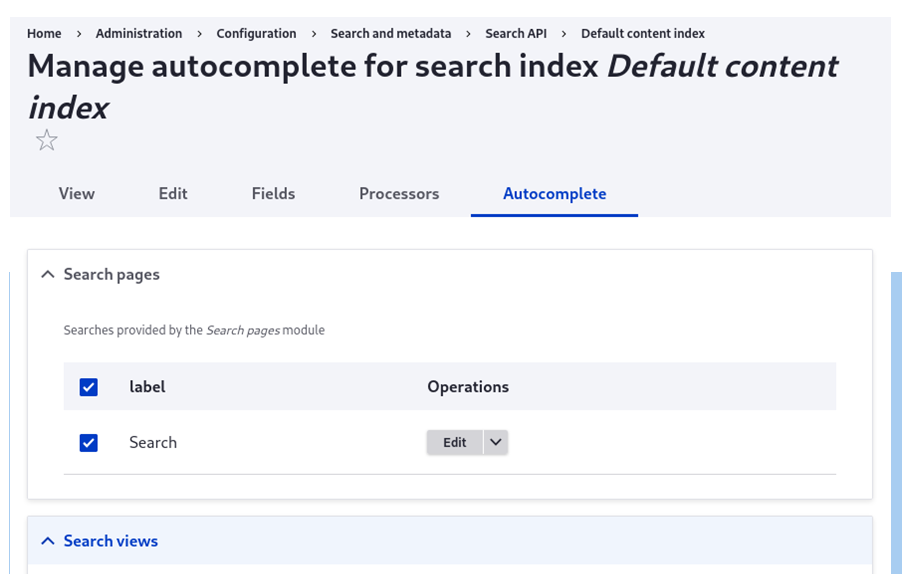
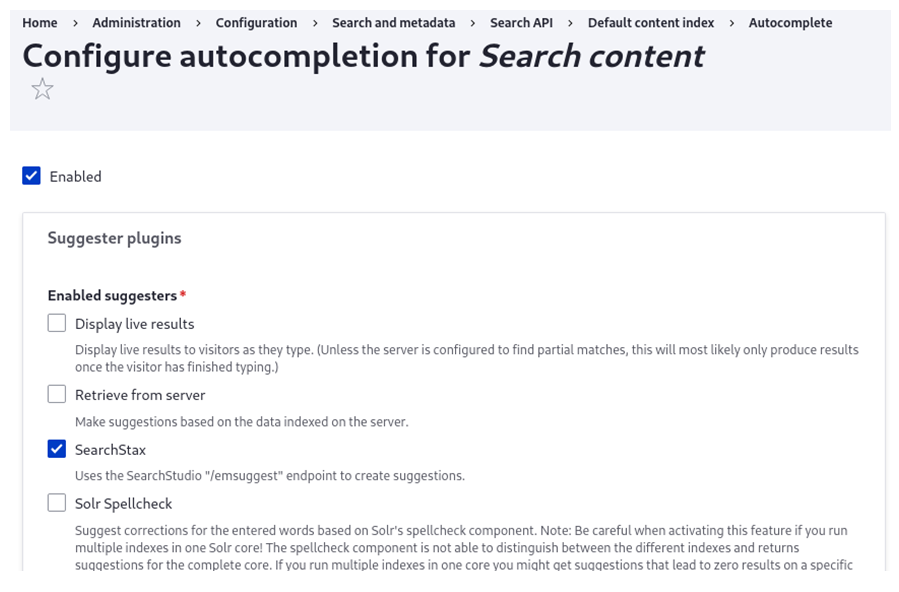
Questions?
Do not hesitate to contact the SearchStax Support Desk.

