Auto-Suggest
Site Search > Optimizations > Auto-Suggest
The SearchStax Site Search solution’s Auto-Suggest feature helps website visitors by suggesting search terms based on an index of past user queries.
Auto-Suggest is an App-level feature.
How it Works
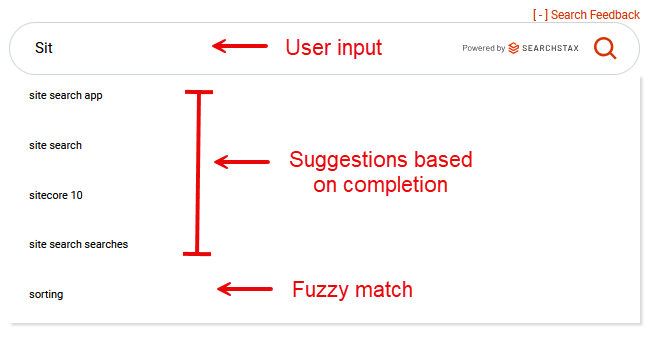
- Indexes Previous Queries: Auto-Suggest maintains an index of queries from previous website visitors to find:
- Leading-character matches that could complete the visitor’s input. In the example above, the system suggests queries that began with “sit.”
- The system also performs a fuzzy-match comparison between the input and previous query keywords, testing whether the new input might be misspelled. In the example, the system has found a keyword that contains “s”, “i”, and “t”, although not in the order typed by the visitor.
- Real-time suggestions: The system responds to user keystrokes in real time, helping users discover relevant content faster.
Key Benefits
- Selecting a query helps users find pertinent keywords and avoid typos/misspellings.
Setting up Auto-Suggest
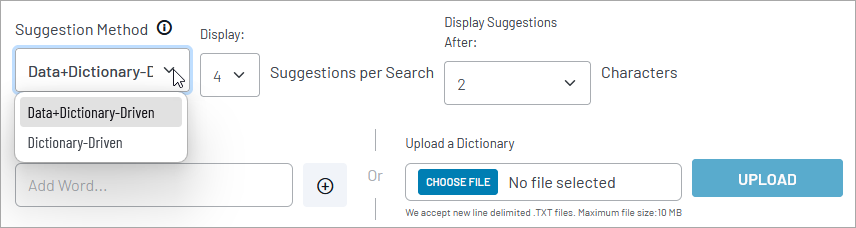
To set up Auto-Suggest, follow this procedure:
- Navigate to Site Search > Optimizations > Auto-Suggest.
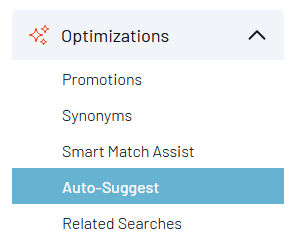
- Select the Enable Auto-Suggest checkbox.

- The Suggestion Method droplist offers two mechanisms: data and dictionary. Data allows suggestions to be based on user search behavior. Dictionary uses the list of words on this page.
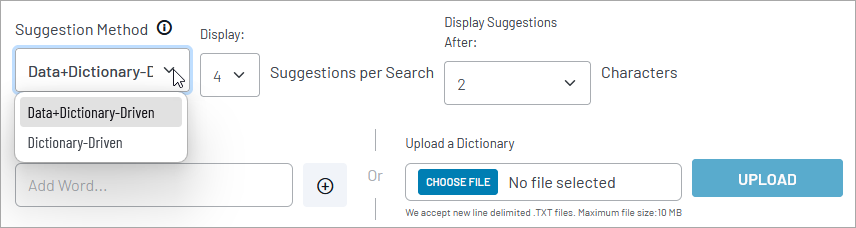
- The Display Suggestions per Search control lets you set the number of suggestions.
- The Display Suggestions After Characters control sets the minimum number of characters a visitor must type before suggestions begin to appear.
Add a Suggestion
The Add Word field lets you manually enter suggestions one by one. Type in the word or phrase and click the (+) button.
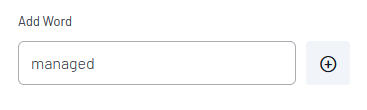
Click the Save Draft button before you leave or refresh a page. Otherwise, changes can be lost. The Publish button makes the changes visible to end users.
Upload Suggestions
You can upload a file of suggestions in .TXT format.
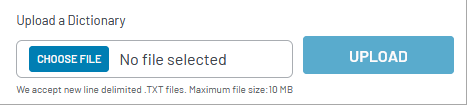
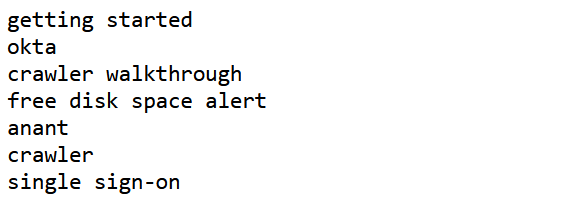
- Put one suggestion on each line.
- Duplicate suggestions are ignored.
- Maximum file size is 10 MB.
- Site Search can accommodate 35,000 added suggestions (in addition to the historical search strings from analytics).
Click the Save Draft button before you leave or refresh a page. Otherwise, changes can be lost. The Publish button makes the changes visible to end users.
Suggestions List
The table at the bottom of the screen displays the suggestions that you have entered manually or by uploading a file. It does not display the suggestions derived from historical analytics data.
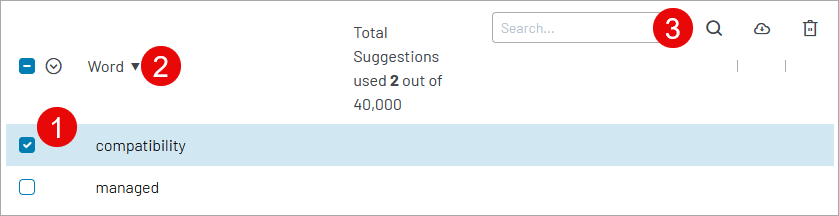
- At the left are checkboxes where you can select one or more suggestions for global operations (such as delete).
- Click on a column heading to re-sort the table by the values in that column.
- On the right are controls to:
- Filter the list by searching for a keyword.
- Download the suggestions to a TXT file. The download contains only the suggestions entered/uploaded manually, not those derived from analytics data.
- Delete selected synonyms.
Troubleshooting
If you have issues with this feature, see Auto-Suggest Issues in the SearchStax Help Center.
Questions?
Do not hesitate to contact the SearchStax Support Desk.

