Getting Started with Site Search
Welcome to SearchStax Site Search
This guide is for new SearchStax Site Search solution customers looking to understand the steps involved to integrate Site Search into your website.
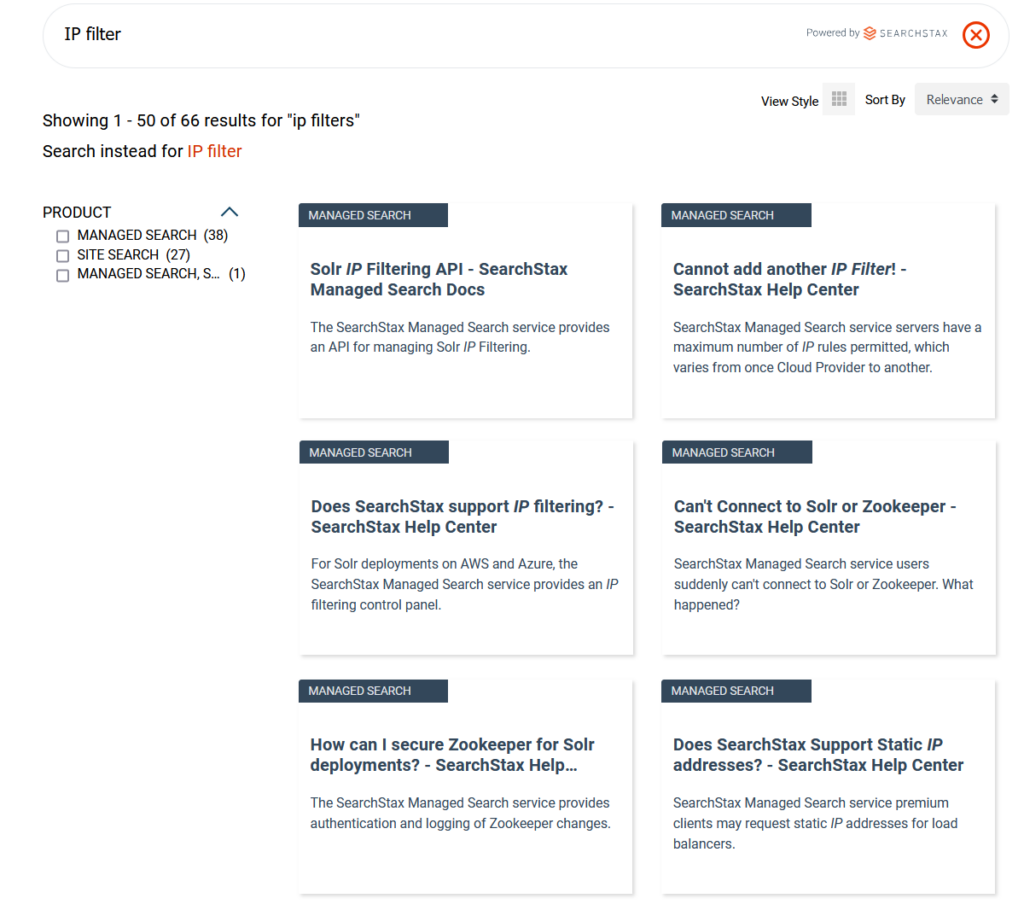
In general, the Site Search integration has four phases:
- Create a Site Search account and Application(s)
- Upload your data
- Configure your App(s)
- Create the Search UI and connect your App(s) to it
The guide outlines the steps in each phase, but it is important to recognize the details of each phase may vary to meet the specifics of your requirements.
Create a Search Application
In this phase, you are setting the groundwork to build out your search experience. The steps outlined below are fairly standard across all Site Search implementations.
Log in to your Site Search account
It’s assumed your Site Search account has been created with the appropriate amount of Apps for your implementation.
- Log in to your account at searchstudio.searchstax.com. Navigate to the Account in the top right-hand corner. Check your plan details are correct.
- Invite your users. Do all your team members have invites to the Site Search dashboard? Have they accepted the invite yet or have they expired?
Create a Search Application
Now we are starting the integration. The first step is to create an App. Follow the guide referenced below to create your first App.
Once your App is provisioned, make sure all of your API endpoints and tokens have been generated properly. Go to Settings and run through each tab to ensure you have working endpoints. You can even run CURL commands to ensure you have a live, working App.
That’s it! Phase one is complete.
Upload your Data
Now begins the technical integration. If you or your team are unclear on the preferred data ingestion methods, consult Searchstax to discuss options and gain clarity.
Below are options in reference to where your data lives.
Data is on Sitecore
For customers on the Sitecore platform (excluding XM Cloud) the easiest and preferred way to upload data is with the Sitecore module. The module connects to the Indexing Pipeline, so once the integration is set, there is no state management required afterwards. Find all information about the module below.
Data is on Drupal
For customers on the Drupal platform, the preferred way to upload data is with the Drupal Search API and SearchStax modules. Use Drupal Search API along with connector modules to ingest the data. Use the SearchStax module to set configurations within Drupal to use Site Search. Find all information regarding Drupal modules below.
Data is Elsewhere
If your data is on a DXP/CMS platform we do not have a connect for, behind a login, in a database, or elsewhere, you can use one of the two options below. If you are looking for options for data outside of the DXPs listed above, consult SearchStax on your options.
Web Crawler
SearchStax deploys web crawlers for customers when the connectors above do not suffice. Web crawlers can scrape the data available on any public website your organization owns. The crawlers run every 24 hours picking up any new content and removing deleted content. Consult SearchStax to learn more about how they work.
Ingest API
The Ingest API lets you send data to SearchStax Site Search directly in either JSON or XML format. In this situation, it is up to you to format the data such that the API can ingest it and push new content. Learn more about how it works below.
Configure your App
The third phase is relatively easy. At this point, you have created a Search App with data. Now it is time to generate a search page! The First Search guide below walks you through the entire process on how to do get your search page stood up.
Considerations when Configuring your App
- A Relevance Model is required to return search results. This is where Search Fields must be configured. These fields are the ones Site Search looks in for keyword matches. If it has no Search Fields to look for keyword matches, then search results will not appear.
- Once your search page is stood up, make sure to run through all the configurations available to you. It is easy to move on to the next step when you see a working search page. The value in Site Search is that you can enhance the Relevance extensively through all the features made available to you. Specifically, check all the options in Search and Recommendations sections.
- Use Search Preview to view the values of all your fields. You will often be inundated with many fields all available as Display, Facet, Sort, and Search fields. It’s best to create many Display fields initially to then use Search Preview to see the values in them. Then, you can decide what fields you need to use.
Create the UI and connect your App(s) to it
You are onto the last step! The search works in Site Search, but now you need a user-facing search page powered by your Search App. The two main options are the Hosted Search Experience or an API build. The Hosted Search Experience meets most requirements and accelerates the implementation. Sometimes, the Hosted Search App may not meet your requirements, which is why an API build will be required.
Options on Sitecore
- The Sitecore module comes with a built-in Hosted Search Experience. As part of the module set-up process, you will create a search page using the accelerator. At this point, you need to adjust the styling to complete the onboarding process! More details about styling are below.
- Build a custom search page as specified in the documentation here – Custom Search Page.
- Custom API build. For maximum control, use this option. Skip below to the details of the Custom API Build.
Options on Drupal
- Use the Drupal Views module. If you already have a Drupal View powered by a Search API index, switching to Site Search becomes easy. Once you install the SearchStax module you can redirect searches through Site Search.
- Use the Hosted Search Experience with the SearchStax Drupal module. We have developed a module to drop the Hosted Search Experience in a Twig template. If this option makes sense for you, please contact SearchStax for details.
- Custom Search UI App integration. Integrate the Vue. js-based Search UI App into your Drupal instance. We cannot advise you on this route. It is only recommended for advanced users.
- Custom API build. Use this option for maximum control. Skip below to the details of the Custom API Build.
All Other Platforms/Custom API Build Details
The API build is only recommended for customers with complex requirements. The following APIs are available.
- Search API (required) – returns search results
- Analytics API (required) – captures user behavior and populates it in the Site Search dashboard. Two options:
- Auto-suggest API (recommended) – displays type ahead suggestions in search bar dropdown.
- Popular Searches API (recommended) – returns popular searches as captured by analytics.
- Related Searches API (recommended) – returns searches related to the query a user just searched.
That’s it! Your Search App is integrated with your web App.
Next Steps
Now that you have integrated your search page, you can use the analytics gathered to increase content engagement and decrease content gaps. Use our No Results, Searches without Clicks, Most Popular Searches and other insights provided to understand the needs of your users.
Use the resource below to learn more about analytics:
- Analytics documentation: Dashboard
- Learn how to use Site Search: SearchStax Site Search Delivers Advanced, Relevant and Personalized Search Experiences.
Questions?
Do not hesitate to contact the SearchStax Support Desk.

