SearchStax Site Search Documentation Home
SearchStax Site Search solution makes it quicker, easier, and less expensive to deliver relevant, personalized search experiences on websites. Site Search gives your business and marketing teams control over the search experience – eliminating IT bottlenecks involved with updating search.
Explore the SearchStax Site Search Product Documentation using the navigation panel (on the left).
Quick Links for Site Search Documentation
| Getting Started | Analytics & Insights | Search Experience |
| Optimizations | Search UI Kit | API Documentation |
| Data Management | Crawler | Search UI App |
What Can You Do with SearchStax Site Search?
Once the Site Search solution is integrated into your website, your marketing and business teams take over and use the point-and-click interface to:
- Create Search Experiences in more than 40 languages.
- For each Search Experience:
- Configure Site Search with Results, Facets, Stopwords, Synonyms, Spell Check and Auto-suggest.
- Use our provided Search UI App as a baseline for your search UI and customize it to fit your needs.
- Gain Insights with Search Analytics using the Dashboard, Searches, Content Items and Custom Reports displays.
- Optimize search relevance with Ranking, Rules, and Promotions.
- Personalize results by Search Profiles reflecting audience interests.
- Gather feedback with the Search Feedback widget.
Overview of Key Terms from Search Results Page
Let’s start with an overview of the key concepts of a search results page. Understanding the terminology used when implementing and using Site Search will be important to your success.
The following elements are UX best practices for search.
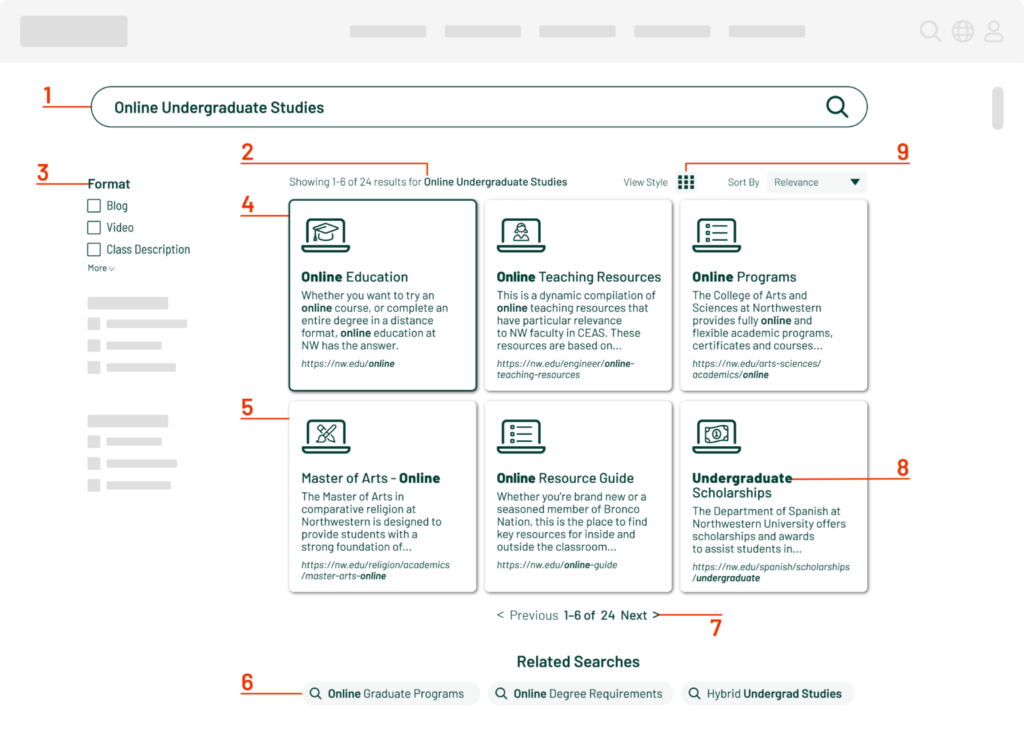
Explanation of Terms
1. Large Search Bar: Showcase your site search by putting search front and center, so users don’t have to fumble with your top navigation.
2. Number of Results: Set expectations by showing the number of search results, indicating how relevant the website is for that query.
3. Facets: Quickly narrow the search results by topic, keyword, or content type.
4. Promotions: Show selected content in response to specific queries. Use for seasonal promotions both within and outside of your website.
5. Cards: Tiled search results provide condensed information that guides users to content.
6. Related Searches: Recommend related searches based on manual input and analytic-based correlations.
7. Pagination: Give users an easy way to navigate back and forth through the search results.
8. Hit Highlighting: Provide content snippets containing highlighted search terms to help users determine context.
9. View Styles: Let users select list or card view, and sort by date or relevance to customize the search experience to their needs.
Project Overview
The goal of Site Search is to empower a Marketing or Business User to shape and control the web-search experience. The Marketing User interacts exclusively with the Site Search user interface, reviewing search analytics, and modifying the presentation of search results.
The initial steps for implementing SearchStax Site Search involve the Developer. A customized search page sends user events to a Search App. The details of these tasks are shared in the Task List page.
Once the infrastructure is in place, and the Search App has accumulated several weeks of analytics data, control transitions to the Business User.
The project usually pursues the following milestones:
- Examine the recorded data in Site Search (searches, content items, and click-through events). Identify opportunities to improve the search experience.
- Use SearchStax Site Search to adjust:
- Which fields to use for search
- How much boost to give matches in each field
- Fields to display in results
- Fields to use as facets
- Synonyms to broaden queries
- Stopwords to bring queries into sharper focus
- Whether to use Spell Checking when a query returns no results
- Whether to use Auto Suggest prompting
- Whether to prompt the user with Related Searches
- Whether to respond to a “no results” event using Smart Match Assist
- Which fields to use for search
- Use the Site Search to create multiple search experiences using Search Profiles.
- Evaluate each Search Profile by comparing search results.
- Set a Search Profile to be the default search experience.
Search Application
The first step in training your search engine is to take a detailed look at its current behavior. For this the Developer creates a Search Application (Search App) and connects it to a Search Page that reports user actions and feedback.
The Search App lets you record the history of searches, clicks, revenue, searches per session and user feedback over a period of time appropriate to your business. At a lower level, the App summarizes popular queries and critical metrics such as click-through rate, average click position, mean reciprocal rank, and frequency of no-results searches. See Analytics – Searches.
The Search App shows you how actual client searches translate into click-through events. It becomes a repository of queries and click events to drive experiments while you tune the search behavior. See Basic Configuration.
In terms of user feedback, the App records feedback events, user ratings, email addresses, and user text comments.
Search Experience Manager
Once you know what your search engine is doing, you’ll want it to do something differently. Site Search gives a Business User direct control over the following parts of the search experience.
Languages
The SearchStax Site Search defaults to an English-language experience, but can also provide Language-Specific Search Experiences.
Results and Display
Site Search lets you choose which results fields to show. You can order the fields to put the important ones at the top. It’s a point-and-click operation.
You can also control the number of results to present and optionally turn on hit-highlighting, a feature that emphasizes words that match the user’s query.
Synonyms
Site Search lets you pull up a specific search result and view the query keywords that led to click-through events. Sometimes quite different keywords can all lead to the same outcome. For example, people who purchase a “tank top” might have searched initially for “shirt,” “blouse,” “top,” or “singlet.”
Site Search lets you define some of the keywords to be synonyms. When a user enters a keyword, the search engine automatically includes synonyms in the search. This widens the search to include all records that use any of the terms.
Synonyms are defined in pairs, and can be one-way (A implies B) or reflexive (A and B imply one another). See Synonyms.
Faceting
Some fields contain clear, discrete values that make natural selection lists, such as a field that contains the names of the three primary colors. These lists are called “facets,” and are used to filter the search results.
The best facets are those that have just a few values (5 to 7, typically), so the user can see them all at once.
Site Search lets the Business User pick fields to use as facets, determine how many choices will be offered in each list, and define the order of the facet lists on the search page. See Faceting.
Stopwords
It is a waste of memory and CPU time to search for words like “and” and “the” because they appear in virtually every record in the index. Most search engines filter out these “stopwords” before the search.
Site Search makes the stopwords visible to the business user and permits adding and removing words from the list. See Stopwords.
Spell Check
When users misspell or mistype a query keyword, they can miss out on your services and products. Spell checking compares the user’s input with a dedicated dictionary that you provide or with terms in the index of a specific collection. Either way, when a close match is encountered, Site Search offers a suggestion with the correct spelling to users conducting the search. See Spell Check.
Auto Suggest
To help users enter their search keywords, Site Search can maintain a collection of terms that have been entered before. The Auto-Suggest feature returns a list of keywords that match the lettter-by-letter input while the user types in the search field. The user can click on one of these words to complete the search. See Auto-Suggest.
Related Searches
Site Search’s Related Searches feature lets us define a search phrase (such as “Sitecore”) as being related to one or more other potential search phrases. Related searches are offered to the search user at the bottom of the list of result-items (default position). If the user clicks one of the phrases, it becomes the basis of the next search.
Site Search also augments the list of Related Searches from accumulated user data using Artificial Intelligence (AI). For the AI-augmented related searches, a Search App should be connected with your search page and there should be enough searches with clicks available. See the Related Searches screen.
Search Profiles
Site Search lets us create named sets of search configurations known as “Search Profiles.”
A Search Profile lets us adjust which content fields will be included in the match score, and how much a match in each field will contribute to the final total.
Search Fields
Site Search lets the Business User select which fields to use when searching. (This is not the same as selecting the fields to display in the search results.) By narrowing the target fields, the user can speed up the search and make it more focused on critical content.
See Search Fields.
Ranking
Site Search lets you set the relative importance of the search fields, so that a keyword match in one field counts more heavily than the same match in a less-important field. A match to an author’s name might get more weight than one to a document title, which in turn might have more weight than a match in a document description.
Site Search lets you set the importance of your fields using slider controls. There is no programming involved. See Ranking.
Rules
Rules are if-then propositions that let us respond to search keywords by boosting specific match fields or filtering the search results to items that include a specific field-value. For instance, if the incoming query includes the word “security,” then multiply the content field score by 10. See Rules.
Promotions
When the user searches for a specific keyword, sometimes the Business User wants to push one of the search results to the top of the list of matches. This is a “promotion.”
SearchStax Site Search lets us promote one or more items to the top of the list, whether it would normally match the triggering keyword or not. See Promotions.
Testing Alternative Profiles
SearchStax Site Search lets us experiment by running searches against multiple Search Profiles. We can compare the original results and the new ones, summarized as changes in:
- Average Click Position: This is the mean click-through position in the search results.
- MRR: Mean reciprocal rank, a weighted mean of click-through position. Ranges from 0 to 1.
- No Result Search %: Percent of queries that returned zero results.
If the new results improve on the old ones, we can adopt those changes and start again.
Questions?
Do not hesitate to contact the SearchStax Support Desk.

