Managed Search Two-Factor Authentication
All SearchStax Managed Search service users have the option of enabling Two-Factor Authentication (2FA) using the Google Authenticator. Navigate to the User Preferences > Two-Factor Authentication tab.
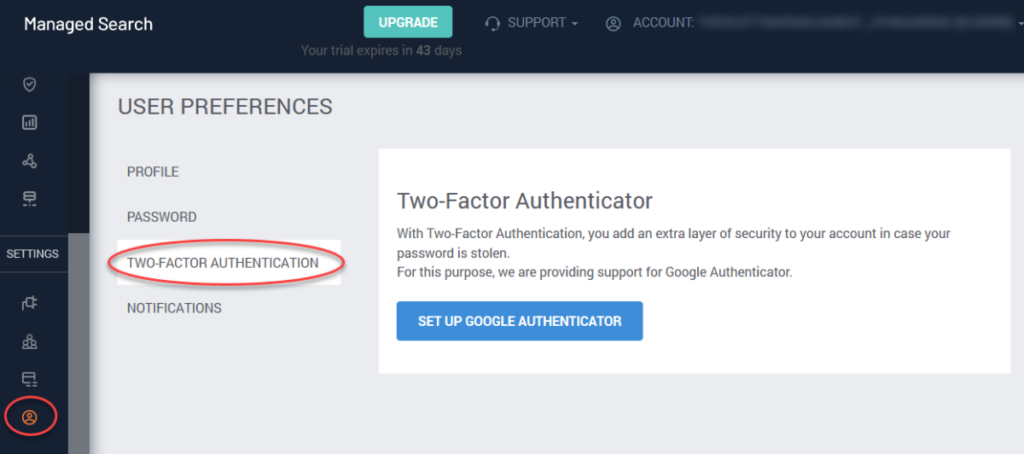
The setup procedure is simple. Click the Set Up Google Authenticator button to generate the QR code on this screen:
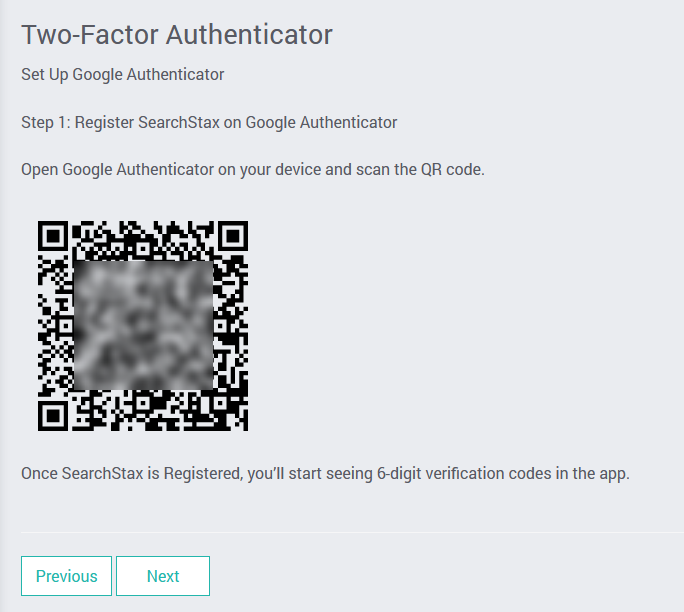
Install the Google Authenticator app on your phone or tablet and use it to scan the QR code. Once the link to SearchStax is verified (which is almost instantaneous), the phone app begins to display six-digit numbers.
When you log into Managed Search, enter your email address and strong password as usual. Managed Search will open a field for your six-digit code. This code changes once each minute, so it is a very secure way to authenticate.
Note that Managed Search displays a screen of Backup Verification Codes that you can use if you lose your phone. We recommend that you store these codes in a safe place that isn’t on your phone.
You can also deactivate Two-Factor Authentication from the same User Preferences screen.
Questions?
Do not hesitate to contact the SearchStax Support Desk.

