Change Your Managed Search Password
There are multiple ways to change a password in the SearchStax Managed Search service depending on context.
If you are locked out of your Managed Search account, use the password reset link on the login page.
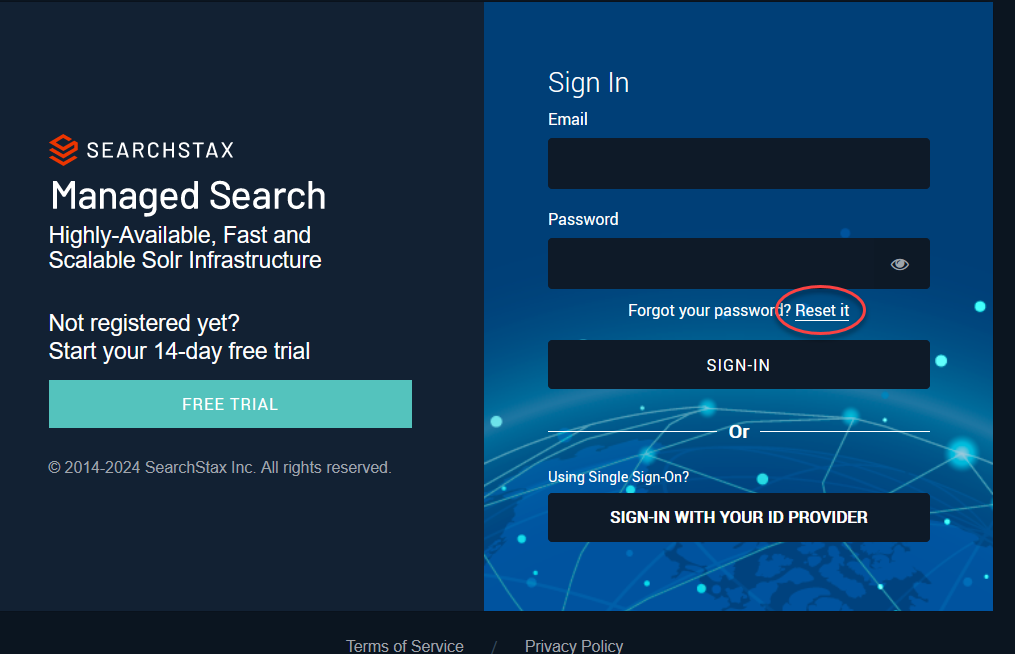
If you are logged in to Managed Search, but need to change your password because it is about to expire, navigate to the User Preferences > Password page.
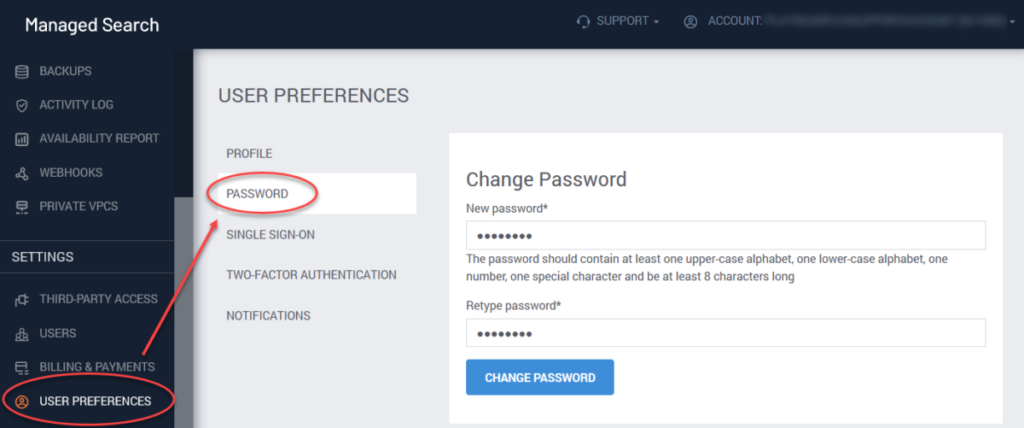
Users and passwords associated with the Solr Basic Auth feature can be managed from within Managed Search. Visit the Deployment Details page and open the Security > Auth page. The Managed Search admin can edit the Solr users and passwords from there.
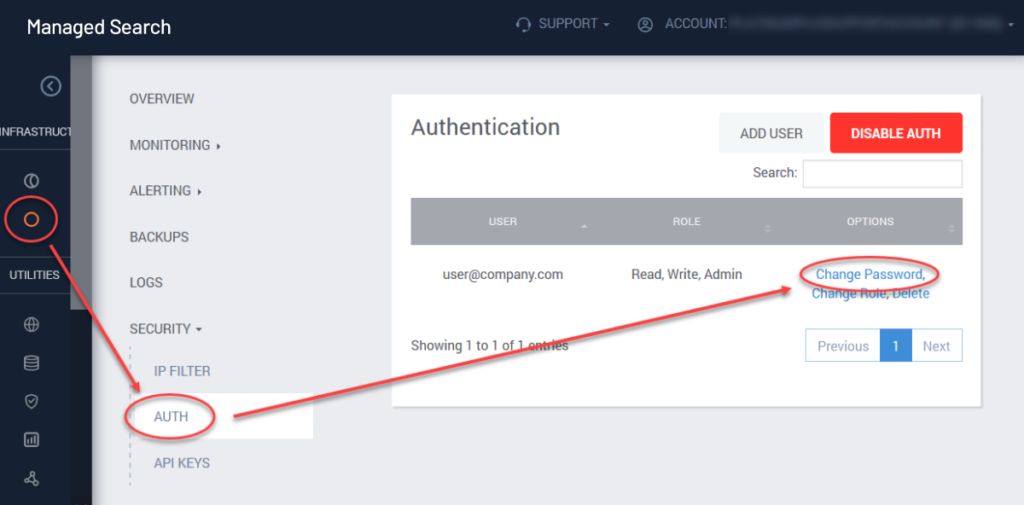
As a footnote, it is also possible to set Solr Basic Auth passwords procedurally from the Searchstax Provisioning API.
Questions?
Do not hesitate to contact the SearchStax Support Desk.

