Spell Check Tab
Site Search > Relevance > Basic Relevance > Spell Check Tab
When a query returns no results, the Spell Check feature of the SearchStax Site Search solution’s Basic Relevance screen locates similar-looking words in the index (Data Driven) or in a custom list (Dictionary Driven). The Spell Check feature automatically runs a new query based on the similar word. See Spell Check vs. Auto-Suggest for more perspective.
Spell Check is triggered by No Results
The Spell Check feature reacts to No Results events, as noted on our Spell Check vs. Auto-Suggest page.
The following image shows a spell check response to a “no results” situation:
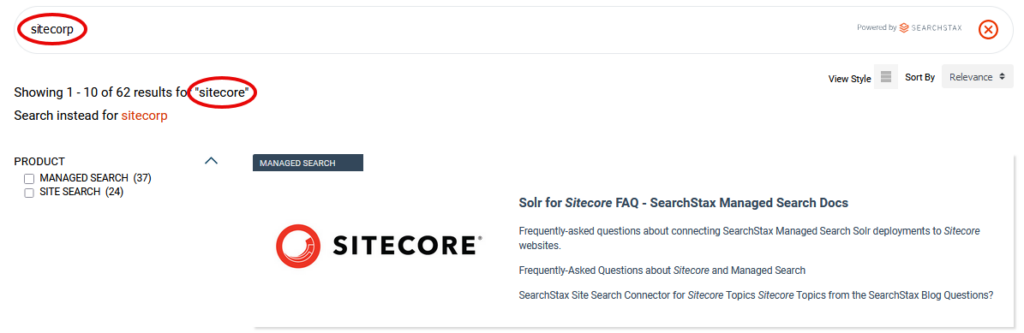
Spell Check must be enabled by a checkbox. Be sure to Publish your changes.
Dictionary-Driven Spell Check
If dictionary-driven, Site Search uses a dictionary that you provide.
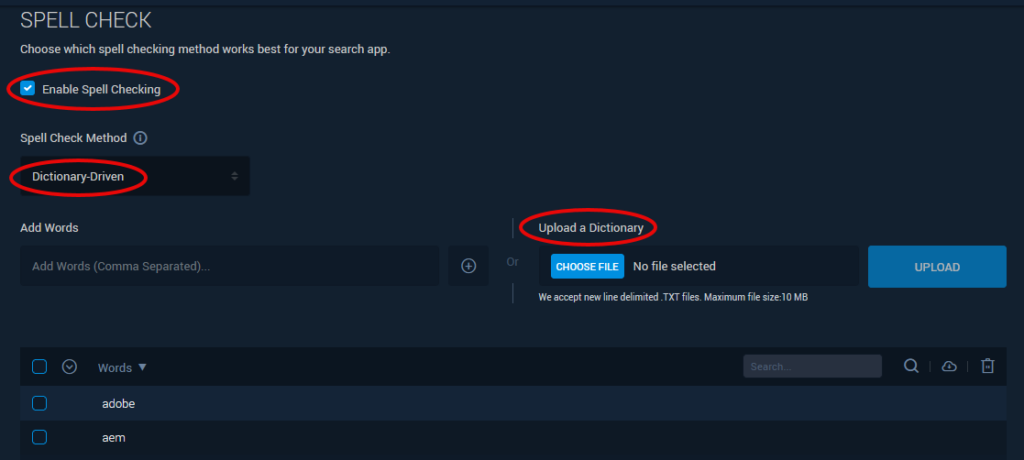
You can build the dictionary one word at a time, or you can upload a .TXT file. The maximum file size is 10MB. A newline should separate individual words. When you upload a file, it appends words to the previous list. Duplicate entries are ignored. Site Search can accommodate up to 25000 spellcheck entries.
Data-Driven Spell Check
You can direct the spell check feature to look for keywords in one of the search fields. Heading fields, for instance, often contain a dense set of high-relevance keywords. Select the Data-Driven spell check method. This opens a new control for selecting a search field.
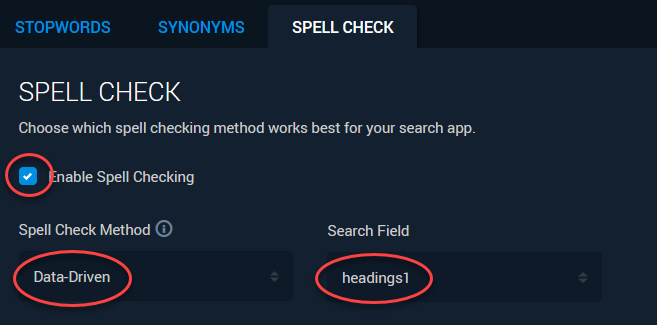
Data+Dictionary Driven
Site Search supports using both spell check features at the same time. You can draw spelling matches from a search field and also supplement this resource by adding individual words to a dictionary.
Questions?
Do not hesitate to contact the SearchStax Support Desk.

