Getting Started with Site Search
Welcome to SearchStax Site Search
This guide is for new SearchStax Site Search solution customers looking to understand the steps involved to integrate Site Search into your website.
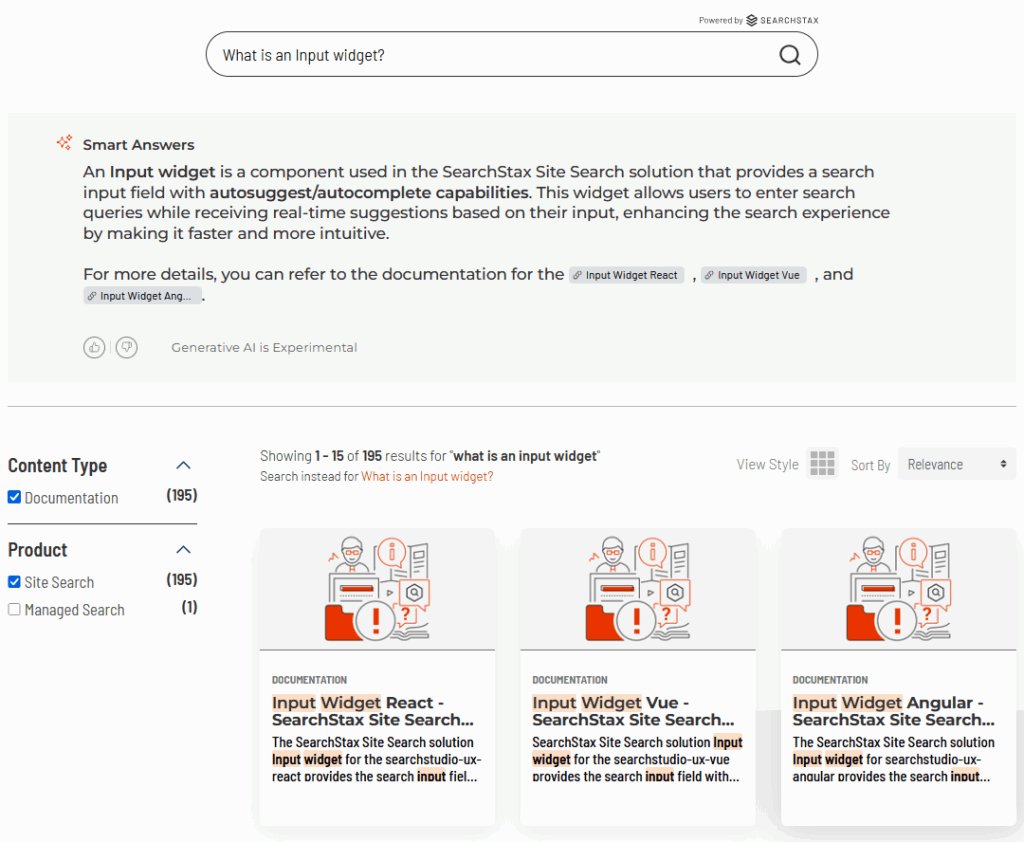
In general, the Site Search integration has these phases:
- Create a Site Search account
- Create a Search App
- Upload Your Data
- Configure Your Hosted Search Experience
- Integrate with your Website
The guide outlines the steps in each phase. The details of each phase will depend on the specifics of your project.
1. Create a Site Search Account
We will profile and create a Site Search account on your behalf. Contact our Account Representatives.
2. Create a Search App
In this phase, you are setting the groundwork to build out your search experience. The steps outlined below are fairly standard across all Site Search implementations.
Log in to your Site Search account
It’s assumed your Site Search account has been created with the appropriate number of Apps for your implementation.
- Log in to your account at searchstudio.searchstax.com. Navigate to the Account menu in the top right-hand corner. Check your plan details are correct.
- Invite your users. Do all your team members have invites to the Site Search dashboard?
Create a Search Application
Now we are starting the integration. The first step is to create an App. Follow the guide referenced below to create your first App.
Once your App is provisioned, go to the App Settings screen and familiarize yourself with the tabs and endpoints.
That’s it! Phase one is complete.
3. Upload your Data
The next step is to load your data into the Search App. In addition to Site Search’s generic Ingest API, SearchStax provides dedicated tools for use with Sitecore, Drupal,
Below are options in reference to where your data lives.
Data is on Sitecore
For customers on the Sitecore platform (excluding XM Cloud) the easiest way to upload data is with the Sitecore Module. The module connects to the Indexing Pipeline, so updates are automatic. Find all information about the module below.
Data is on Drupal
SearchStax has created a Drupal Module that integrates the SearchStax Site Search solution with a Drupal 8, Drupal 9, Drupal 10, or Drupal 11 environments. Find all information regarding the Drupal Module below.
Data is Elsewhere
If your data is on a DXP/CMS platform we do not have a connecter for, behind a login, in a database, or elsewhere, you can use one of the two options below.
Crawler
The SearchStax Site Search solution offers a Crawler for indexing the pages of your website starting with a single root node. See Crawler Walkthrough for the full procedure. The Crawler runs every 24 hours, picking up updates and removing deleted pages.
Ingest API
The Ingest API lets you send data to SearchStax Site Search directly in JSON, XML, or CSV formats. In this situation, it is up to you to format the data such that the API can ingest it. Learn more about how it works below.
4. Configure Your Hosted Search Experience
At this point, you have created a Search App with data. Now it is time to generate a search page! The First Search guide below walks you through the entire process on how to do get your search page stood up.
Considerations when Configuring your App
Use Search Preview to view the values of all your fields. You will often be inundated with many fields all available as Display, Facet, Sort, and Search fields. It’s best to create many Display fields initially to then use Search Preview to see the values in them. Then, you can decide what fields you need to use.
Use the Hosted Search Experience to share your search settings with stakeholders who are not Site Search users. You can email them a link to a fully-functional search page.
5. Integrate with your Website
You are onto the last step! The search works in Site Search, but now you need a user-facing website search page powered by UI Kits and Site Search APIs.
Options on Sitecore
- The Sitecore module comes with a built-in Hosted Search Experience. As part of the module set-up process, you will create a search page using the accelerator. At this point, you need to adjust the styling to complete the onboarding process! More details about styling are below.
- Build a custom search page as specified in the documentation here – Custom Search Page.
- Custom API build. For maximum control, use this option. Skip below to the details of the Custom API Build.
Options on Drupal
- Use the Drupal Views module. If you already have a Drupal View powered by a Search API index, switching to Site Search becomes easy. Once you install the SearchStax Module you can redirect searches through Site Search.
- Use the Hosted Search Experience with the SearchStax Drupal module. We have developed a module to drop the Hosted Search Experience in a Twig template. If this option makes sense for you, please contact SearchStax for details.
- Custom Search UI App integration. Integrate the Vue. js-based Search UI App into your Drupal instance. We cannot advise you on this route. It is only recommended for advanced users.
- Custom API build. Use this option for maximum control. Skip below to the details of the Custom API Build.
All Other Platforms/Custom API Build Details
The API build is only recommended for customers with complex requirements. The following APIs are available.
- Search API (required) – returns search results
- Analytics API (required) – captures user behavior and populates it in the Site Search dashboard. Two options:
- Auto-suggest API (recommended) – displays type ahead suggestions in search bar dropdown.
- Popular Searches API (recommended) – returns popular searches as captured by analytics.
- Related Searches API (recommended) – returns searches related to the query a user just searched.
- Smart Answers API (recommended) – returns conversational AI summaries of matching documents.
That’s it! Your Search App is integrated with your web App.
Next Steps
Now that you have integrated your search page, you can use the analytics gathered to increase content engagement and decrease content gaps. Use our No Results, Searches without Clicks, Most Popular Searches and other insights provided to understand the needs of your users.
Use the resource below to learn more about analytics:
- Analytics documentation: Dashboard
- Learn how to use Site Search: SearchStax Site Search Delivers Advanced, Relevant and Personalized Search Experiences.
Questions?
Do not hesitate to contact the SearchStax Support Desk.

