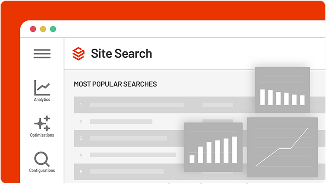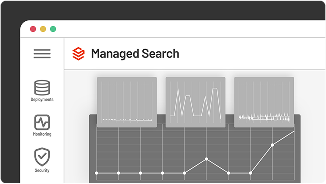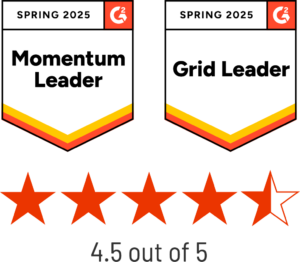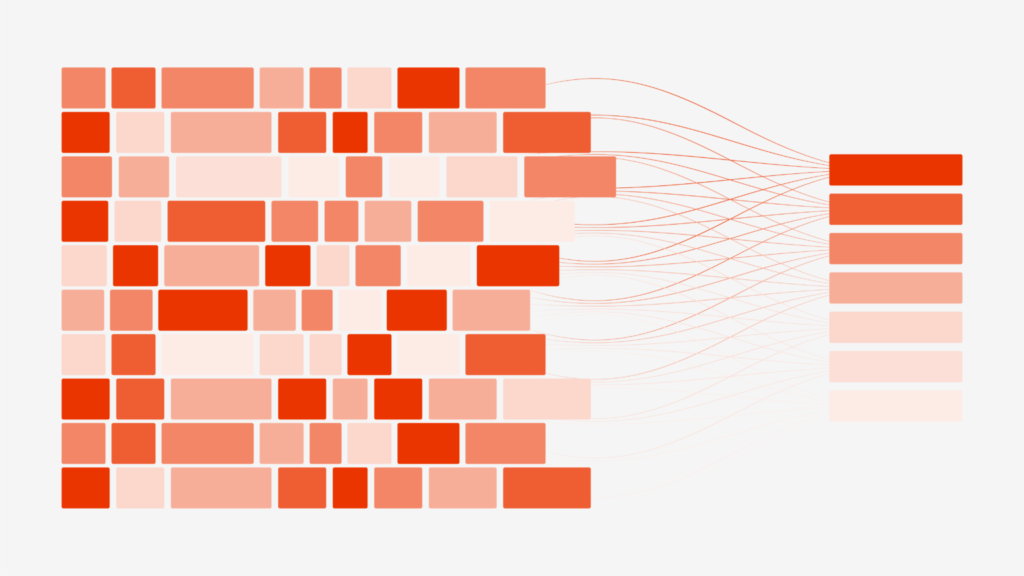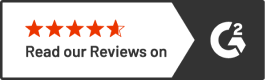3. Control the frequency of publish operations
Many Solr performance issues are caused by frequent and constant publishing operations. As an example, if you are publishing every 1 second (or 60 items a minute), Sitecore is causing a Solr commit every second which is an expensive resource drain on your Solr environment.
This recommendation may mean a change in content authoring and publishing behaviors which could be met with some resistance in your organization.
Sitecore also provides numerous ways to control the publishing process via the Sitecore Content Publishing Service. The Content Publishing Service can drastically decrease your authors’ workflow needs while optimizing the publishing experience on both indexes and databases.
4. Increase the value of the ContentSearch.IndexUpdate.BatchSize
A consistent theme in the first three recommendations have to do with how Sitecore updates Solr indexes in “batches”. Batching is a recommended practice. Depending on the type of content being published, the right batch size can lead to significant performance improvements.
Specifically, we are talking about these two settings related to ContentSearch:
<setting name="ContentSearch.ParallelIndexing.Enabled" value="true" />
<setting name="ContentSearch.IndexUpdate.BatchSize" value="300" />
The default settings indicate that we are going to put 300 items into a batch before the index gets updated in a multi-thread approach. The 300 items might not seem like an easy number to hit until you take into consideration that there are a number of “related items”, “subitems” which will easily multiple when you consider multi-language items. The number of items being published can quickly skyrocket with negative consequences on Solr performance.
Changing this ContentSearch value should be done carefully, and this suggestion should focus on validating your BatchSize.
For content where the amount of information for an item is relatively low (for example, a low number of fields, or just a few rich text fields), increasing the batch size can result in better performance.
For content needs where the amount of information is very high, or an item’s index document is very large, increasing this value can have negative impacts to indexing performance.
5. Reduce ContentSearch.SearchMaxResults
In addition to optimizations for indexing Sitecore content to Solr, there are also settings that can be optimized for improving Search querying performance. One of these settings is called the ContentSearch.SearchMaxResults.
<setting name="ContentSearch.SearchMaxResults" value="1000000" />
The default value is 1,000,000 results for every query. When a request is sent to Solr, this instruction tells Solr to send it1,000,000 results, or ROWS, as is shown in the query. This requires Solr to allocate memory to store 1,000,000 results in memory. This becomes an issue when the setting is applied to every single Content Search API request from Sitecore to Solr which can lead to severe memory overallocation and performance degradation on the Solr cluster.
Reducing this value to a lower number, such as 10,000, will drastically improve performance of your Solr cluster and thereby improve performance of your search results.
One drawback is that the search results are limited to 10,000 results which could impact the search experience. Sitecore has published a Knowledge Base article with more information on this setting which applies to all versions of Sitecore 9.0 and higher.
Learn more about best practices for Solr performance
In addition to optimizations for indexing Sitecore content to Solr, there are also settings that can be optimized for improving Search querying performance. One of these settings is called the ContentSearch.SearchMaxResults.
<setting name="ContentSearch.SearchMaxResults" value="1000000" />
The default value is 1,000,000 results for every query. When a request is sent to Solr, this instruction tells Solr to send it1,000,000 results, or ROWS, as is shown in the query. This requires Solr to allocate memory to store 1,000,000 results in memory. This becomes an issue when the setting is applied to every single Content Search API request from Sitecore to Solr which can lead to severe memory overallocation and performance degradation on the Solr cluster.
Reducing this value to a lower number, such as 10,000, will drastically improve performance of your Solr cluster and thereby improve performance of your search results.
One drawback is that the search results are limited to 10,000 results which could impact the search experience. Sitecore has published a Knowledge Base article with more information on this setting which applies to all versions of Sitecore 9.0 and higher.
Talk to an Expert or Get A Demo of SearchStax Cloud
Let us solve the technical aspects of your Solr for Sitecore infrastructure. With SearchStax Cloud, we focus on making sure you have a reliable, secure and compliant Solr setup. Create backups, set up disaster recovery and monitor Solr performance health with alerts, so you can focus on bigger initiatives. Talk to one of our experts or schedule a demo to learn more.